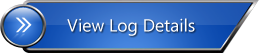Home › Working Procedure › Import and Export settings
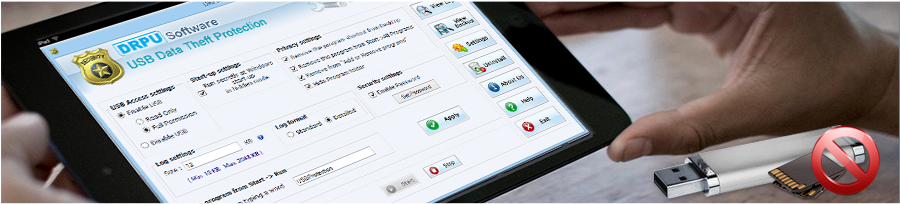
Import and Export Settings
Export Settings
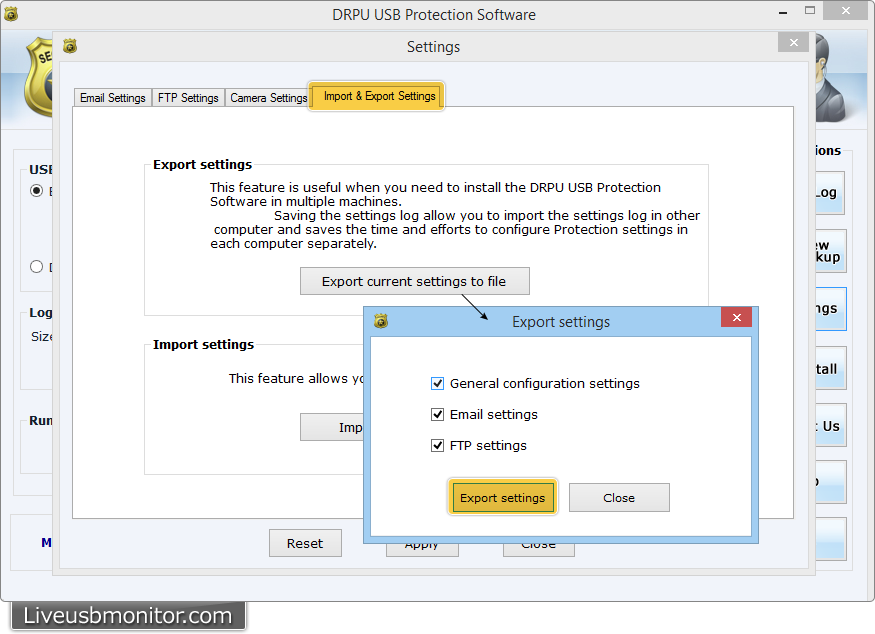
Using Import and Export settings, you can export current settings to file (if you need to install software in multiple machines) and import saved settings from file. You can Export "General configuration server", "Current FTP settings", "Email-settings".
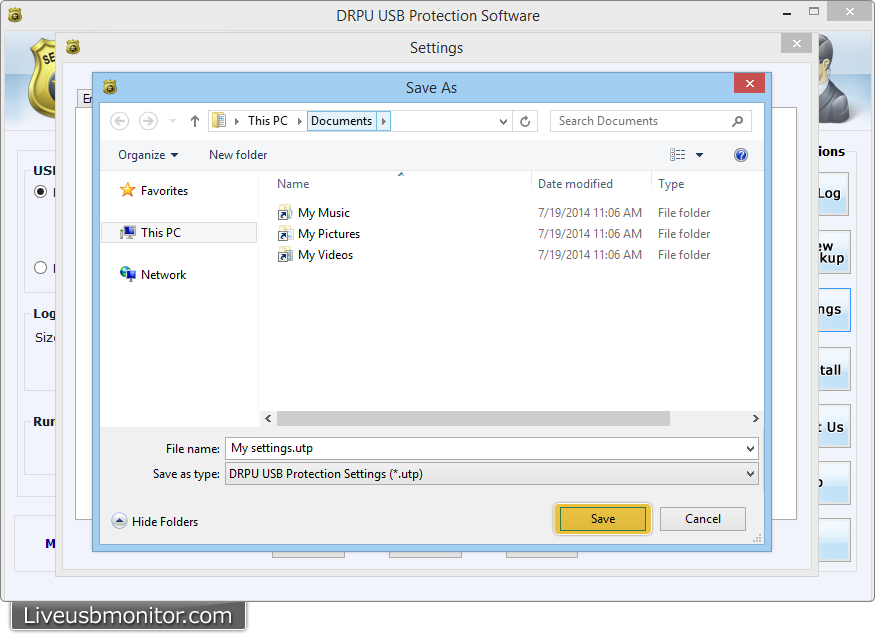
After Clicking on "Export settings" (As you can see in previous screenshot), above "Save As" windows will appear. Browse the location where you want to save settings, specify the file name and save as type. Now Click " Save" button.
Import Settings
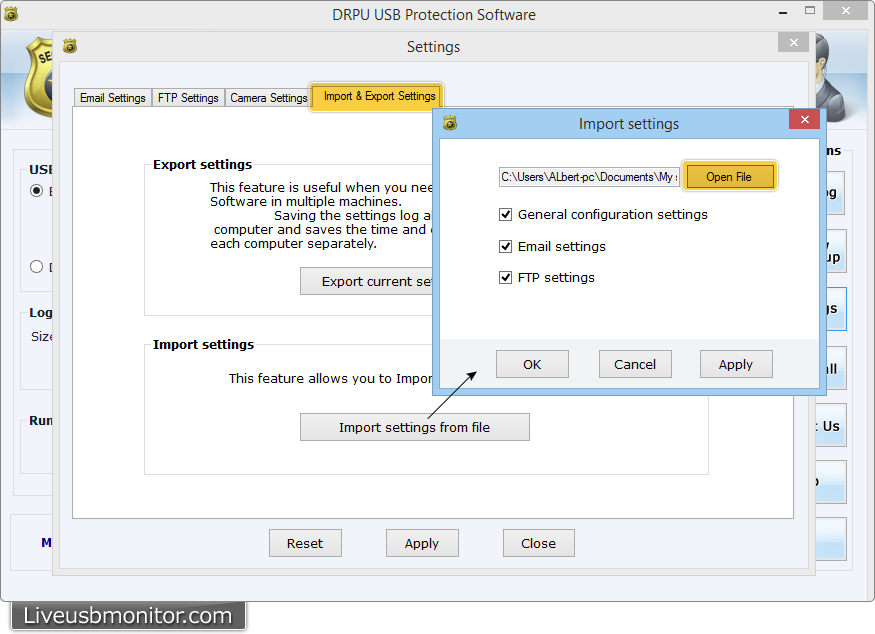
Using Import settings, you can browse the previously saved settings by clicking “Open File” button.
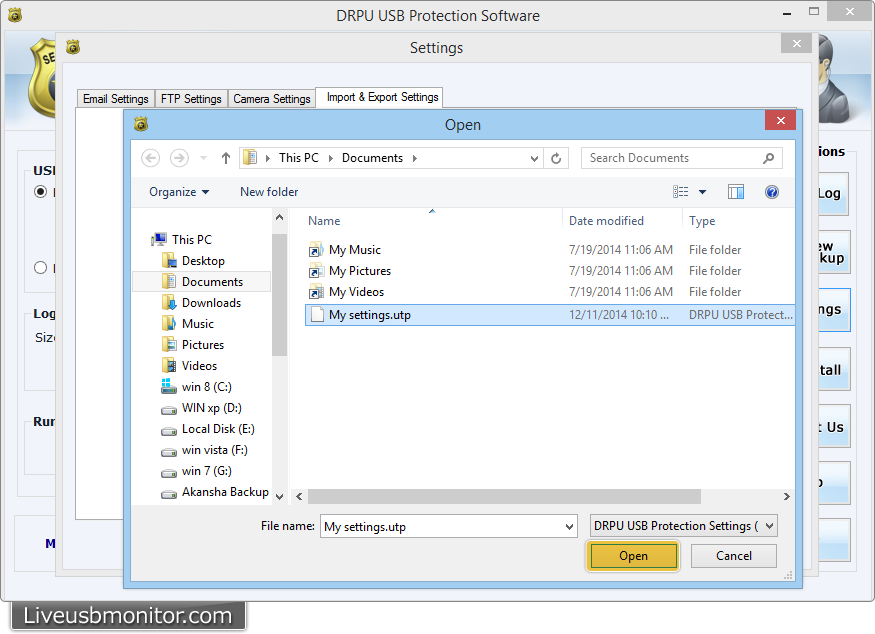
Browse the file location, select settings (General Configuration settings, FTP settings and Email settings) which you want to import and then click “Open” button.